Logoff Screen Saver Configuration
To configure the Logoff Screen Saver, right click on logoff32.scr
then select Configure. You can also press the “Settings” button on the
Screen Saver tab in the Display Properties dialog box. You will need
to be logged in as an Administrator to change the settings.
General Settings Tab
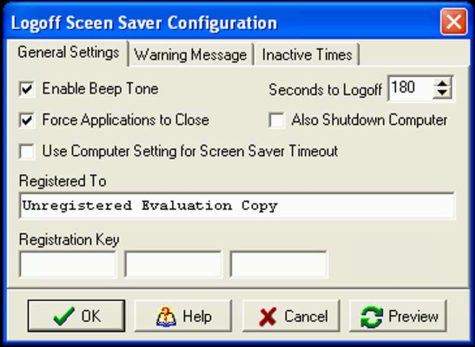
- Enable Beep Tone
- Checking this will cause a beep to be sent to the computers
speaker.
- Seconds to Logoff
- Set the seconds to display to the logoff warning message.
This is the period of time the user has to stop the logoff.
This feature is only available in the registered version.
- Force Applications to Close
- Checking this will cause the computer to log the user off
even if there are open programs. If the operating system is
Windows 95, 98, or Me the computer is rebooted. Not all programs
respond well to a force close message. Please test your software
before implementing this feature.
- Note: If the computer is locked by the user, this box needs
to be checked to cause a logoff.
- Also Shutdown Computer
- This will cause the computer to power off if the hardware
supports this feature. Most computers built since 1998 support
this feature. If the hardware does not it will display the message
“It is now safe to turn off your computer”.
- Use Computer Setting for Screen Saver Timeout
- Normally the group policy settings for the screensaver are
set in an Organizational Unit (OU) that deals with the user.
This setting affects the registry key “HKEY_CURRENT_USER\Control
Panel\Desktop”. If a group policy is set in an OU that deals
with the computer it will read the screensaver settings from
“HKEY_USERS\.DEFAULT\Control Panel\Desktop” instead. If the
Logoff Screensaver is improperly reporting the idle time, checking
this box will cause the Logoff Screensaver to read the setting
from the default user instead of the current user.
- Registered To
- This is the name of the company that the software registration
key was issued to. This is case sensitive and must be entered
exactly as it appears on your registration form.
- Registration Key
- This is the registration key. Entering this number will
activate the ability to alter the settings of the screen saver.
 Back to Top
Back to Top
Warning Message Tab
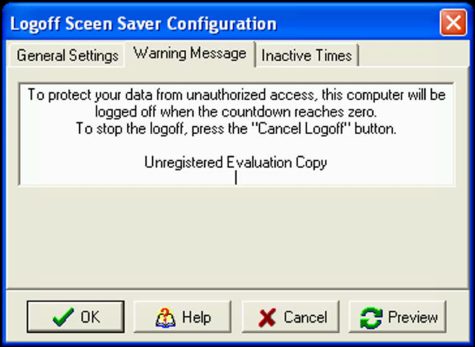
This is where you can enter six lines of text to display to the
user. Editing the text is only available in the registered version.
 Back to Top
Back to Top
Inactive Times Tab
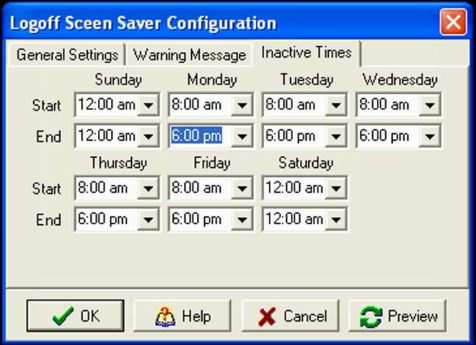
To set the times when the screensaver does NOT function use the
pull down to select the start and end times on the day you with
it to be inactive. The picture below shows that the inactive times
are Monday through Friday from 8:00 am until 6:00pm. Setting the
start and end times to 12:00 am causes the screensaver to always
function. This feature only works in the registered version.
 Back to Top
Back to Top